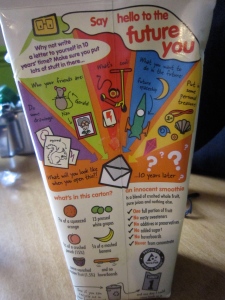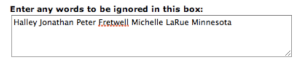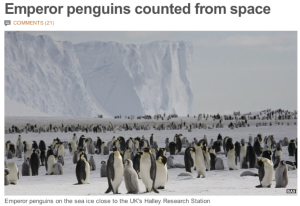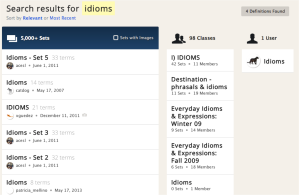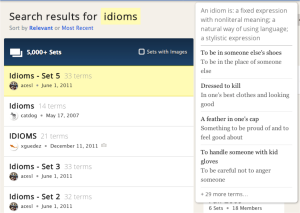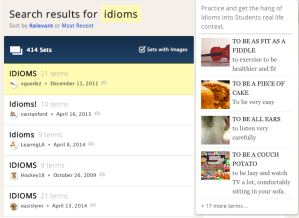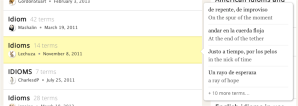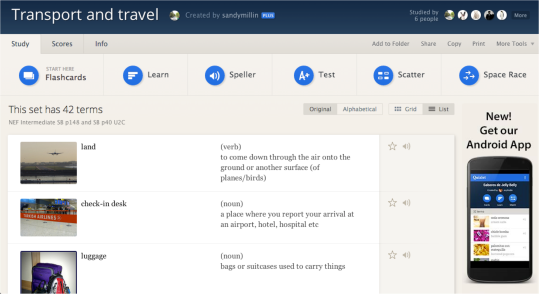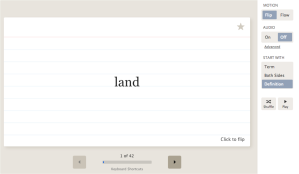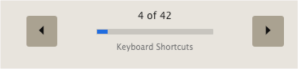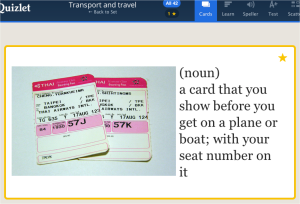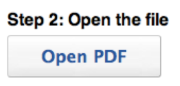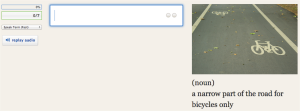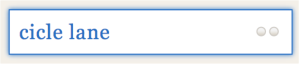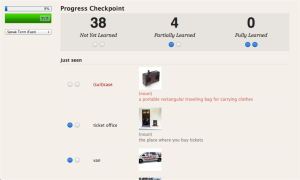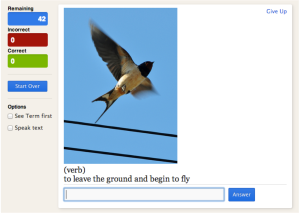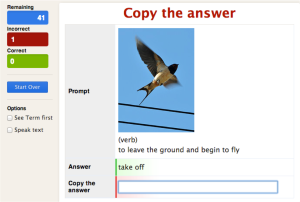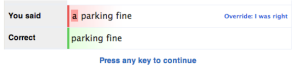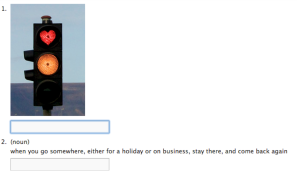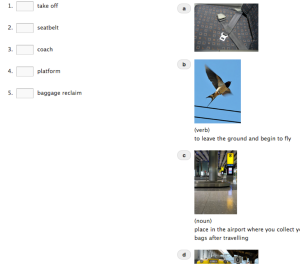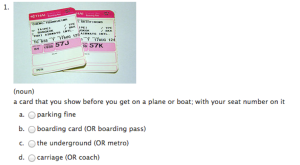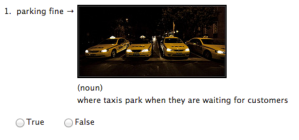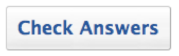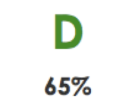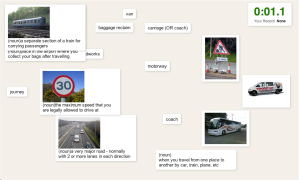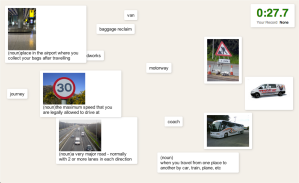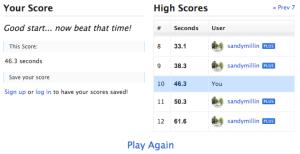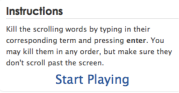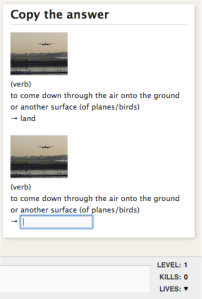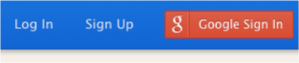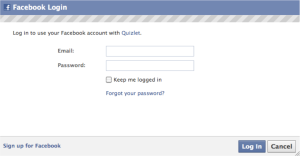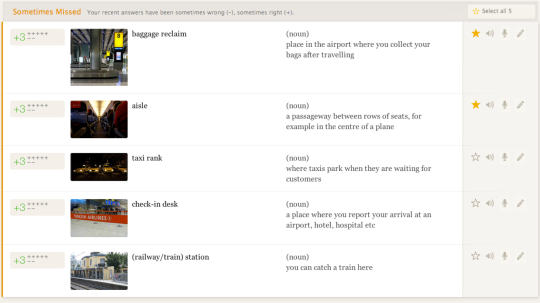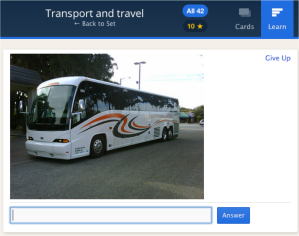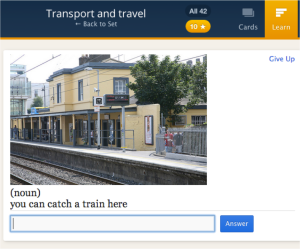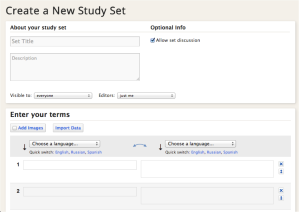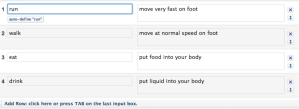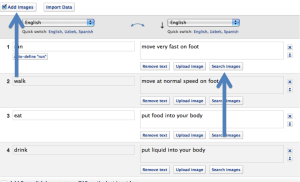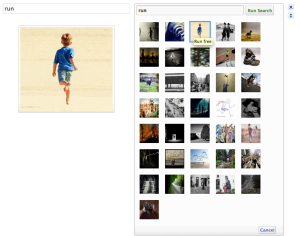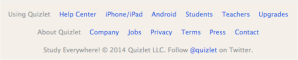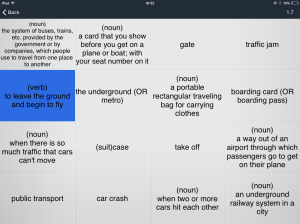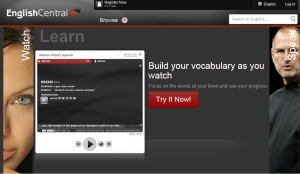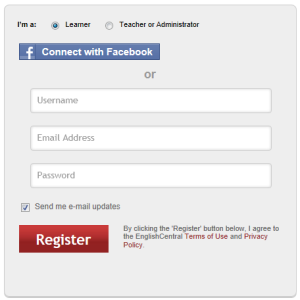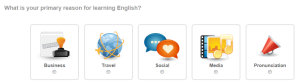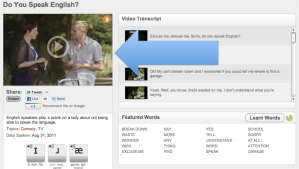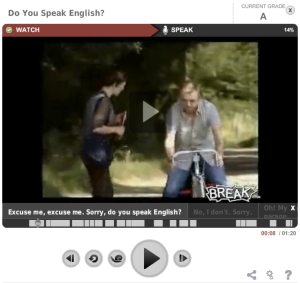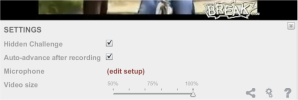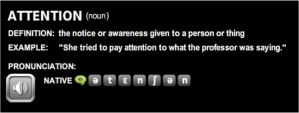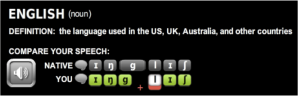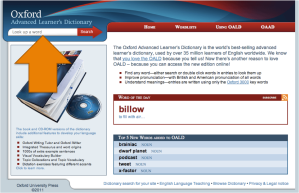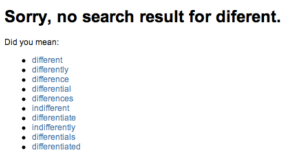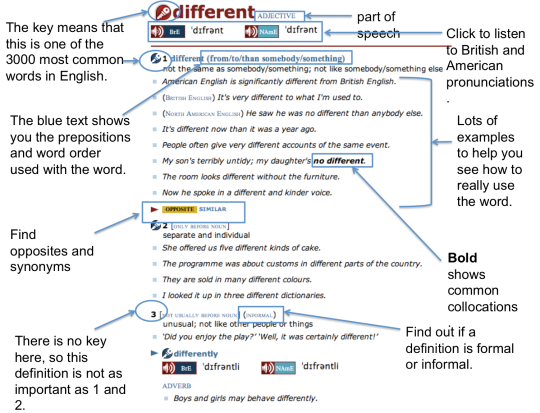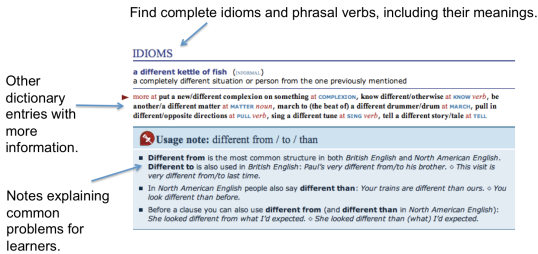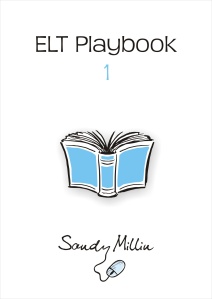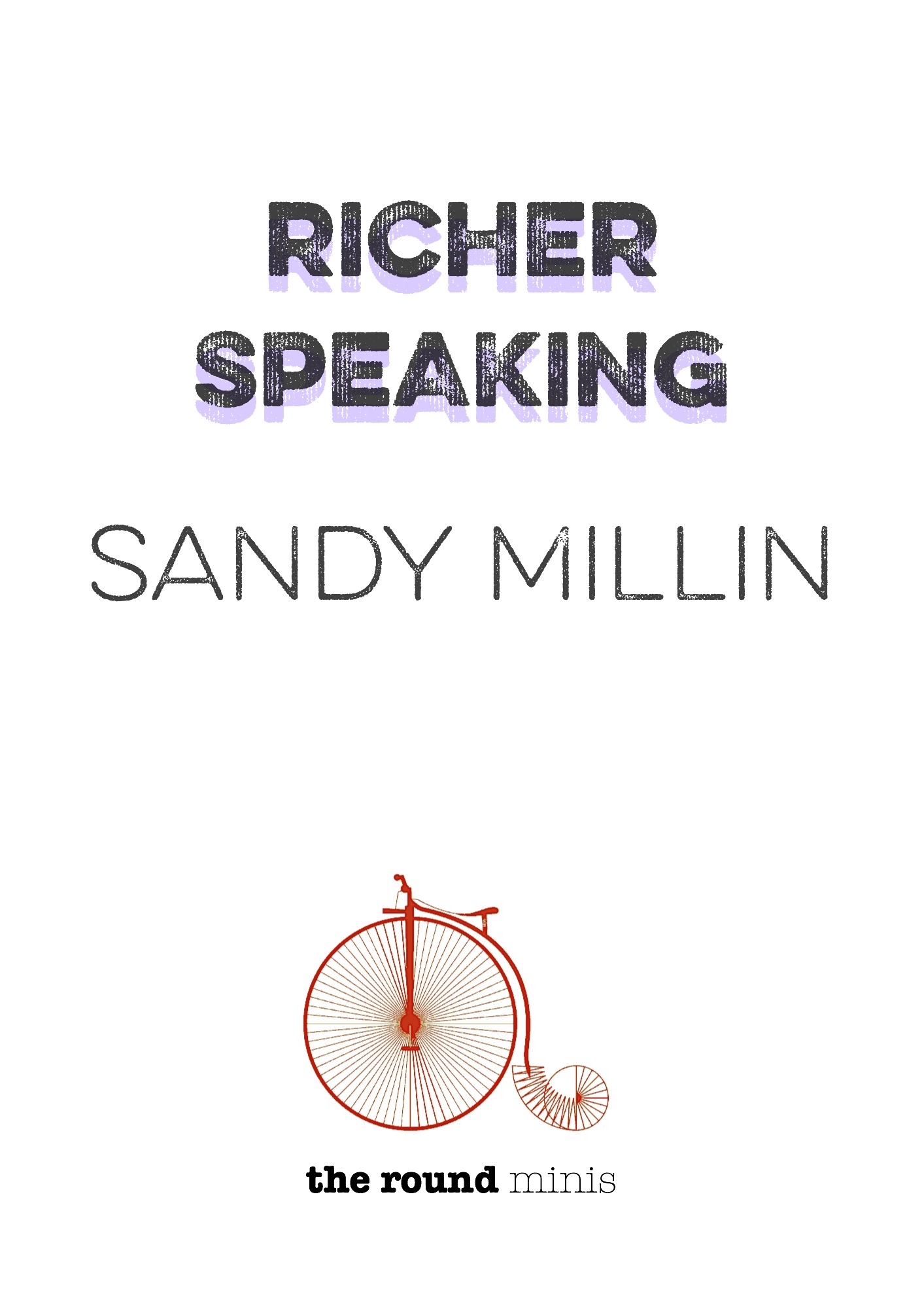Reading more effectively
Listen while you read.
Part 1 (to the end of ‘Find out how difficult the text is’)
Part 2 (from ‘Prediction’ to ‘Looking up vocabulary’)
Part 3 (from ‘Using reading to practise grammar, vocabulary and punctuation’ to end)
Do you read much in your own language? What about in English? What kind of things do you read?
A lot of us read all the time without really realising it. How many text messages, emails or facebook messages do you read every day? Do you use Google? Are you like me, reading whenever you can, even if it means reading food packaging because that’s the only thing available?!
Here are some ideas that should help you get more out of your reading in English, and understand more of what you are reading. If you have any other tips, please leave them in the comments for others to read.
Choosing what to read
If you don’t read much in your own language (and sometimes even if you do) it can be difficult to motivate yourself to read in English. It’s important to read things which you are interested in, or which you know will help you in some way. For example, if you love football, but hate going to the cinema, read the sports section of the newspaper and don’t read film reviews. If you want to go to an English-speaking university to study marketing, read marketing books in English. If you aren’t interested in science and technology at all, don’t bother reading about them!
Why you should read in English
Reading more doesn’t just help you to improve your reading skills. It also improves your English instinct by helping you to recognise the way grammar, vocabulary and punctuation are used in practise. Through this exposure, reading makes writing easier too. Finally, reading can give you information about lots of different areas of culture, and help you to learn how other English speakers see the world.
What you can read
Reading doesn’t just mean books or newspapers. It could also include:
- short stories;
- advertisements;
- text messages;
- emails;
- websites;
- Wikipedia;
- facebook;
- magazines;
- puzzles;
- the back of DVD cases;
- essays;
- reports;
- packaging;
- and much more…
Find out how difficult the text is
If you are using a text from the internet, it is very simple to find out how challenging the text you want to read is by following the instructions below.
If the text is not from the internet, read the first paragraph or first few sentences. How many words are there which you have never seen before? If you don’t know a lot of them, you should probably try reading something else.
Using a text checker
The Oxford Advanced Learner’s Dictionary uses only 3000 words in all of its definitions. On their website there is a text checker. Copy and paste the text you want to read into the first box:
In the second box write any words which you want the checker to ignore, for example names.
Then click ‘Submit’.
You will see your text with different coloured words:
- black: these words are some of the 3000 most common words in English, so should be the easiest to understand.
- red: words which are not part of the Oxford 3000. If you look at the words here, some of them may still be quite easy, like ‘Antarctica’, ‘UK’ and ‘Australian’.
- blue: words which are on the list of specialist words for Art, Science or Business and Finance.
At the bottom of the page is an analysis:
This shows you the length of the text and the difficulty level:
In a typical lower intermediate text close to 100% of the words will be Oxford 3000 keywords.
In a typical upper intermediate text 90-95% of the words will be Oxford 3000 keywords.
In a typical advanced text 75-90% of the words will be Oxford 3000 keywords.
From the Oxford Text Checker home page
That means the text I will use as my first example in this guide is an advanced level text (86% of words in the Oxford 3000), but hopefully my tips will help you to use it anyway!
Why does this help? Text checkers can help you to focus on the most important words you need to understand a text. See ‘Looking up vocabulary’ below for more information.
When should I do this? Text checkers are most useful when you are trying to choose something to read yourself, but you are not sure about the level of difficulty. Things you get from your school/teacher should already be right for your level.
Prediction
Before you start to read something, spend a minute or so using clues to help you predict what you will read about.
For example, look at this headline, photo and caption from a BBC News article:
Choose one or more of these things to do when you first read a short article:
- Think of five words which could be in the article.
Mine are: satellite, chicks, ice, scientists, researchers - Think of two facts you think could be included.
Mine are: Counting penguins from space is not as dangerous as counting them on the ground. It is important to know how many Emperor penguins there are to know how climate change affects them. - Think of two questions you would like an article with this title and this picture to answer.
Mine are: What methods were used to count the penguins? How much did the project cost?
Then read the article as quickly as you can to find out if your words/facts were included or your questions were answered. Three of my words were there, both of my facts were, and one of my two questions was answered.
Why does this help? Prediction ‘puts your brain in the right place’ ready to read about a specific topic. Reading quickly gives you an overview of the whole text.
When should I do this? This is best for short texts, or done between small sections of a longer text, for example before each chapter of a book.
Summarising the main points
Read your chosen text more slowly, then turn it over/minimize the window and try to remember the main points of the text. You could write them down or record yourself saying them.
For example, from the penguin text above I remember:
- There are twice as many Emperor penguins as originally thought. I think they said there are about 600,000.
- The scientists who did the study are from the US, UK and Australia.
- They find the colonies by looking for the brown patches of penguin poo, then count them using the satellite images. Sometimes they have to check the counts using aerial photographs or ground counts.
- Climate change means the amount of ice could decrease in the future, although it is happening faster in the Arctic than the Antarctic at the moment.
- By counting the penguins now, scientists can track how changes in the ice affect the population.
- If the ice shrinks, the number of krill (which the penguins feed on) could decrease too. A reduction in the amount of ice could also mean baby penguins don’t have time to become adults before the ice melts, so they will die.
- This was the first census of a species from space.
Then read the text again and focus on the points you couldn’t remember or didn’t get quite right.
Here are some of the points I forgot:
- There are 44 colonies of Emperor penguins, including 7 which weren’t known about before.
- There are 595,000 penguins, not 600,000 as I thought.
- Warming in Antarctica could also mean new predators, which would be bad for the Emperor penguins.
Why does this help? Summarising texts helps you to train your short-term memory. It is good writing or speaking practice. Most importantly, it helps you to see how much of the text you can understand.
When should I do this? It is normally best to summarise a text after you have read it a few times, as this will help you to remember more facts. Don’t forget to compare your summary to the original text to check it!
Looking up vocabulary
As a general rule, try to only look up a maximum of four or five words each time you read any text. Remember, you don’t need to understand EVERY word in a text to be able to understand the general message. If you need to look up more than this, then you are probably reading something which is too difficult. Use the text checker described above to help you choose something easier.
When I read in different languages, I try to only look up two kinds of words:
- verbs or nouns which are obviously important to the message of the text;
- words which I have seen more than four or five times in the same text, but I still don’t understand.
It is best to use a monolingual dictionary to look up words, as this is also a kind of reading practice. Find out how to use a monolingual English dictionary.
Why does this help? Looking up every word you don’t know is a quick way to get depressed and demotivated about reading in a foreign language! Choosing to only look up some vocabulary is good practice, especially if you remember to learn the new words and phrases too. I also find that the words which I have seen many times before I look them up are easier to remember than words which I have only seen once.
For example, I was reading a German book and kept seeing the adjective ‘spöttisch’. It was not important to the story, but I was annoyed because I didn’t understand it. I looked it up once, and I still remember it means ‘mocking‘.
When should I do this? Don’t start underlining words or looking them up until you have read the text completely at least once. If you don’t read the text first, you will start reading the words but not the meaning, making it harder to understand the text.
Using reading to practise grammar, vocabulary and punctuation
Do you do a lot of grammar exercises? Do you try to learn a lot of new vocabulary? Do you have trouble using punctuation in English ;:!? You can use reading to help you.
Choose a piece of grammar (for example the passive), a piece of vocabulary (for example ‘make sacrifices’) or a piece of punctuation (for example an exclamation mark!).
Find quite a large amount of English text, like a newspaper, a few pages of a book or an entry on Wikipedia.
Read it as quickly as you can looking for your chosen piece of grammar/vocabulary/punctuation. Every time you find it, highlight it.
When you have a few examples, go back and look at them more carefully. Ask yourself questions about why the writer used them. For example, why did they choose to use the passive and not the active? What other words can you find around the collocation ‘make sacrifices’? How many times did the writer use an exclamation mark in the whole text?
Why does this help? These kind of questions help you to see how the theory you study is used in real English. It helps you to understand how common or unusual some grammar/vocabulary/punctuation is in different styles of written English. Spending a couple of minutes looking for a piece of vocabulary can also help you to remember it more easily.
When should I do this? Try not to do this too often as it can be depressing if you can’t find what you are looking for! However, using this technique sometimes is a great way to activate your grammar/vocabulary/punctuation knowledge and it will also help to improve your writing.
Reading books
Books are a great way to get a lot of exposure to language in context.
You could start with readers, which are books made especially for English language learners. They normally include a mini dictionary of vocabulary from the story and some questions to help you understand the text. Many of them now also come with a CD or a downloadable mp3 so you can listen to the story at the same time as reading it. Here are links to the readers sold by Cambridge Macmillan Collins Oxford Black Cat
If you want to read books written for native speakers, I normally find it is best to start with books for children and teenagers, as they are shorter and the stories are easier to understand. Some of my favourite fiction authors are:
These are some tips for reading fiction in another language (all from personal experience!):
- Try to read for at least ten minutes each time you sit down. This gives you time to get in to the story. If you just try to read one page at a time it is difficult to understand the story.
- Don’t read books with a pencil! If you do, you read the words but not the story.
- Only look up words that you see many times. If you have seen it so many times that it annoys you, you will remember it much more easily when you do look it up (see ‘Looking Up Vocabulary’ above).
- Don’t worry if you don’t understand the story at the beginning. I expect not to understand the first 25% of any book I read. If you keep reading you will find you understand more and more. I normally understand more of the second 25% and almost all of the last 50%. You need time to get used to the characters and the way the author writes.
- Only read stories you would consider reading in your own language. I tried reading some chick lit in German but gave up after about ten pages, because it annoyed me too much! I would never read chick lit in English, so in German I didn’t enjoy it at all.
Why does this help? Reading longer texts regularly is proven to really improve language skills. Language learners who read regularly in a foreign language are generally those who reach higher levels fastest. It can also be an enjoyable way to practise.
When should I do this? Whenever you can!
Working with others
Reading doesn’t have to be something you do alone. A lot of the activities here could be done with a ‘reading buddy’. Both of you could read the same thing and do the same activities, then compare the results you have. For example, when predicting, did you choose the same words? Can your partner help you understand some vocabulary which you don’t know?
If you both read the same book at the same time, you could meet to discuss the story and what you think will happen next.
Why does this help? It is good to read with another person as you can motivate each other to continue. It can also help you to see that other people have the same problems as you if you are finding things difficult.
When should I do this? As soon as you have found a reading buddy!
I hope all of these tips are useful. If you have any other tips to share, please add them in the comments.
(By the way, 95% of the 2470 words in this guide are in the Oxford 3000!)