(Sorry, no recording to listen to while you read this blog post at the moment as I’m losing my voice! I will add it when I feel better)
English Central is a website which allows you to watch videos, read the dialogue and record yourself saying it. It analyses your pronunciation and compares it to the original video, offering advice on how to improve. It also helps you to expand your vocabulary.
This video shows you how it works.
For me, the best thing about this website is the ability to work on your pronunciation. When you log in to the site (for free!) it will track your progress and show you how you are improving. It also records how many times you have seen pieces of vocabulary in the videos and shows you which areas of pronunciation to focus on. Here are some testimonials from students and another teacher who use the site. They describe why they find it interesting/useful.
How to sign up
You don’t have to sign up to use the website, but I think you should, as you can personalise your experience on the site and it will remember things for you!
Go to the home page.
Click ‘Register Now’ in the top centre. You will see this window.
You can enter your details or join via facebook. Click ‘Register’.
Choose your main reason for learning English. You can change this later (see ‘How to manage your topics’ below)
Next, choose your level. At our school we use levels A1, A2, B1, B2, C1, C2. These are part of the CEFR.
Finally, personalise your English Central experience by telling it your native language, country and if you are male/female.
When you have finished registering, you will be welcomed to the site with this box.
Click ‘Get Started’.
How to manage your topics
When you first join English Central, you can choose a reason for studying English. This helps the site to choose videos which you might be interested in. You can edit this list at any time.
On the ‘My English’ page, look for ‘My Topics’. Next to it, click ‘Manage’.
Then, tick the boxes next to the topics you are interested in.
Watching the videos
Click on a video which you are interested in. One of my favourites is ‘Do you speak English?‘
Click on the image from the video in the top left corner.
Watch the video and read the words.
If you want a puzzle, you can set a challenge. Click in the bottom right corner of the screen and tick the box next to ‘Hidden Challenge’.
The programme will remove some words for you to write in.
If there are any words you don’t understand, you can click on them to see a definition and example sentence and see and hear the pronuciation.
Click on the snail to hear any line more slowly.
Practising your pronunciation
When you have finished watching the video, it will take you to the ‘speak’ mode. Click ‘Start’.
Listen to the line again, and click on words if you are not sure about their pronunciations.
When you are ready, click on the microphone.
Read the line as accurately as you can. The computer will analyse your pronunciation, give you points, and show you something like this:
The green words are pronounced perfectly. There is a problem with the yellow word. Click on it to compare your pronunciation to the native speaker and to see what the problem is.
I got 33/44 points for this line. I am a native British English speaker, so sometimes some of my pronunciation isn’t exactly the same as the American system. Don’t worry if you don’t get 100% – aim for 80-90% if you can. You can record each line as many times as you want to.
All of the points for the videos go into your progress bar at the top of the page. The more videos you do, the more progress you will make. Eventually, you will move to the next level.
A freemium service
So far, everything I have told you about is completely free. If you want to get more vocabulary practice, or listen to specialist pronunciation videos allowing you to focus on particular sounds, you need to pay. I haven’t tried the full paid version, so I won’t tell you more about it here, but if anybody does, please add your experience to the comments.
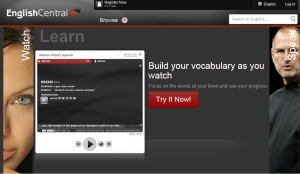
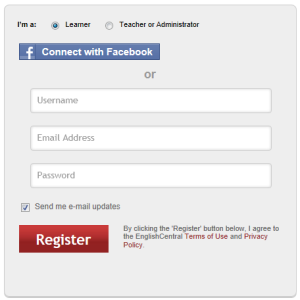
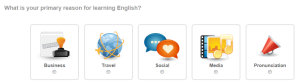





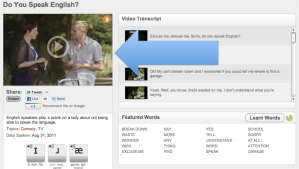
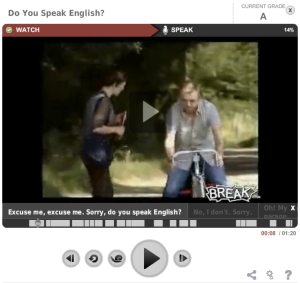
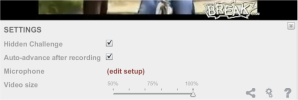
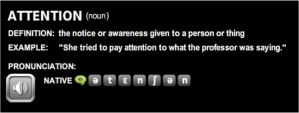



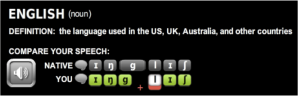
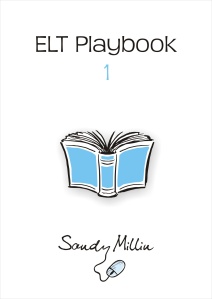

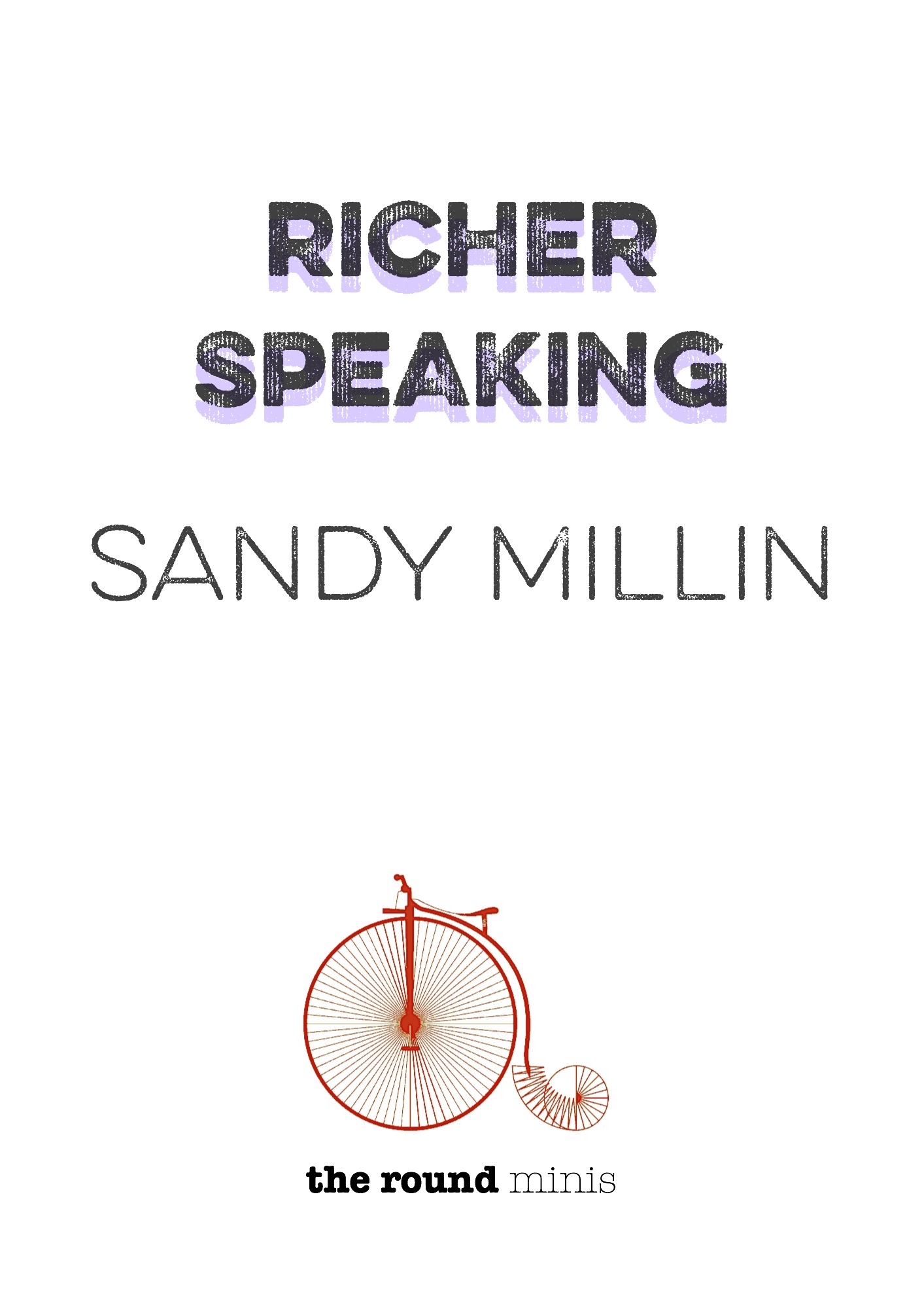


Comments on: "English Central" (5)
I love this site and my students do too! It’s obviously limited it what it teaches, but the richness of the feedback you get is incredible. I actually have a lot of fun with it.
Wonderful comprehensive guide/post! Great to hear what you think and I’m responsible for building a lot of the educational side of EnglishCentral, so this is invaluable.
We’ll be launching courses later this month – I’m sure you’ll love them. They’ll provide structure for both teachers and learners and will be video units, just like a coursebook but all online. Would love to hear your opinion when we launch end of March.
thanks again and keep enjoying EC!
David
Thanks very much for the comment David. Every student I have who has tried English Central really enjoys using it, and returns to it again and again. I only wish there was something similar for the languages I’m learning (especially Spanish!).
The courses sound like a great idea. I’ll look out for them and let you know what I think. Thanks for letting me know about them.
Sandy
[…] which allows them to see how much they have done as they move through the levels. I have written a step-by-step guide introducing students to English Central on my Independent English […]
[…] You will love this website Detailed instructions on how to use it can be foun here. […]